Sage Support
How do I access the journal(s) provided through my society or association membership?
Modified on Fri, 16 Aug, 2024 at 11:17 AM
TABLE OF CONTENTS
- Option 1: Sage Journals Society "Access Options"
- Option 2: Sage Journals Society "Get Access" option from an article page
- Option 3: Member access provided through your Sage Journals profile login
- Contact Information
Overview
You will need to have a current active membership with a society that publishes a journal with Sage to access the society's journal(s) as part of your member benefits. If your society or association provides you with a member ID number, please have this ready.
Check for an email communication from either your society, association or Sage. This email should provide instructions on how to access your society's journals. If you cannot find an email with instructions, please use the following information:
The 3 options described below are available for all society members:
Option 1: Sage Journals Society "Access Options"
Objective: Learn how to search for your society and log in under the Society "Access Options" from the Sage Journals general login page.
Instructions:
- Log in to your Sage Journals profile. If you do not have an individual Sage Journals profile, please register to create one, using your email address and a password of you choosing.
- Once you have logged in, click on "Access/Profile" and "View profile"
- Under the "Society" option, use the "Search your society" option to check if your society or association is listed.
- Search for either the society or association name or acronym. For example:
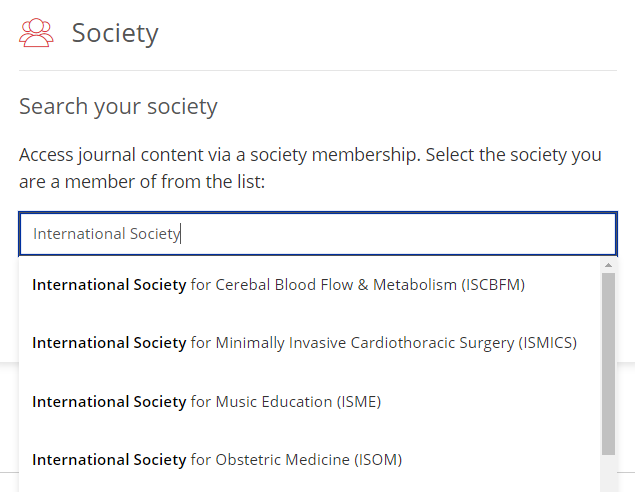

- If your society is displayed in your search results, click on your society to select it.
- A message will display showing that "members can access journal content available as part of your society membership" and a "Membership Login" button will appear.
- Click on the "Membership Login" button, which will then redirect you to your society or association's website and their member login page.
- Login using your membership credentials, using your Member ID.
- You may also need to locate your member access link to the journal on your society or association's website to gain full-text access. This is usually located under a "members only" area on your society's website.
- Once you have clicked on the member access link, you will be directed back to the Sage Journals page.
- Now, you should see an "I have access via" message appear in the top-right corner of the Sage Journals page, along with the name or logo for your society.
- This message confirms that you are authenticated for your society's journal access as a member.
Option 2: Sage Journals Society "Get Access" option from an article page
Objective: When starting from a Sage Journal article page, learn how to use the Society "Get Access" option, to log in using your society or association membership credentials
Instructions:
- Go to Sage Journals, navigate to the article you wish to access.
- From the article's abstract page, a list of article search results, or from a journal issue's table of contents, click on the "Get access" option for your selected article.
- Click on the "Society" option.
- If Society access is available for that journal you will see a message noting which society or association members may log in using this option. For example:

- Click on the "Membership Login" button, which will then redirect you to your society or association's website and their member login page.
- Login using your membership credentials, using your Member ID.
- You may also need to locate your member access link to the journal on your society or association's website to gain full-text access. This is usually located under a "members only" area on your society's website.
- Once you have clicked on the member access link, you will be directed back to the Sage Journals page.
- Now, you should see an "I have access via" message appear in the top-right corner of the Sage Journals page, along with the name or logo for your society.
- This message confirms that you are authenticated for your society's journal access as a member.
If you encounter any issues with your member login on the society or association's website, please reach out to your society or association's membership office for assistance. You may find this information under the "Contact Us" page on the society's website.
Option 3: Member access provided through your Sage Journals profile login
Objective: When logging in to your Sage Journals, learn how to find the journals you have access to via the "My content" option
Instructions:
- Log in to your Sage Journals profile. If you do not have an individual Sage Journals profile, please register to create one, using your email address and a password of you choosing.
- Once you have logged in, click on "Access/Profile" and "View profile"
- Select "Society member access"
- Select your society or association from the "Society" pull-down list, enter your member ID number, and click "Activate"
- You should see a message confirming that your activation was successful,
- If you then click on "My content" you should see your society or association journal access now listed there, and you may also use the links under "My content" to be directed to the home page(s) for your journal(s).
If you have recently joined or renewed your membership with the society, please allow 2-3 working days for Sage to receive and process your membership status update from the society. After which, you will then be able to activate your member access. If it has been more than 2-3 days and you are unable to log in, please email our Society Technical Support team at society.technical.support@sagepub.com.
Contact Information
For questions related to your membership status, or using your society or association's website login, please reach out to your society or association, directly. You should be able to locate your society's membership office contact information under the "Contact Us" page on their website.
For questions related to your Sage Journals profile login, or any other technical issues you may encounter when using the Sage Journals website, please contact our Society Technical Support team at society.technical.support@sagepub.com.
Was this article helpful?
That’s Great!
Thank you for your feedback
Sorry! We couldn't be helpful
Thank you for your feedback
Feedback sent
We appreciate your effort and will try to fix the article